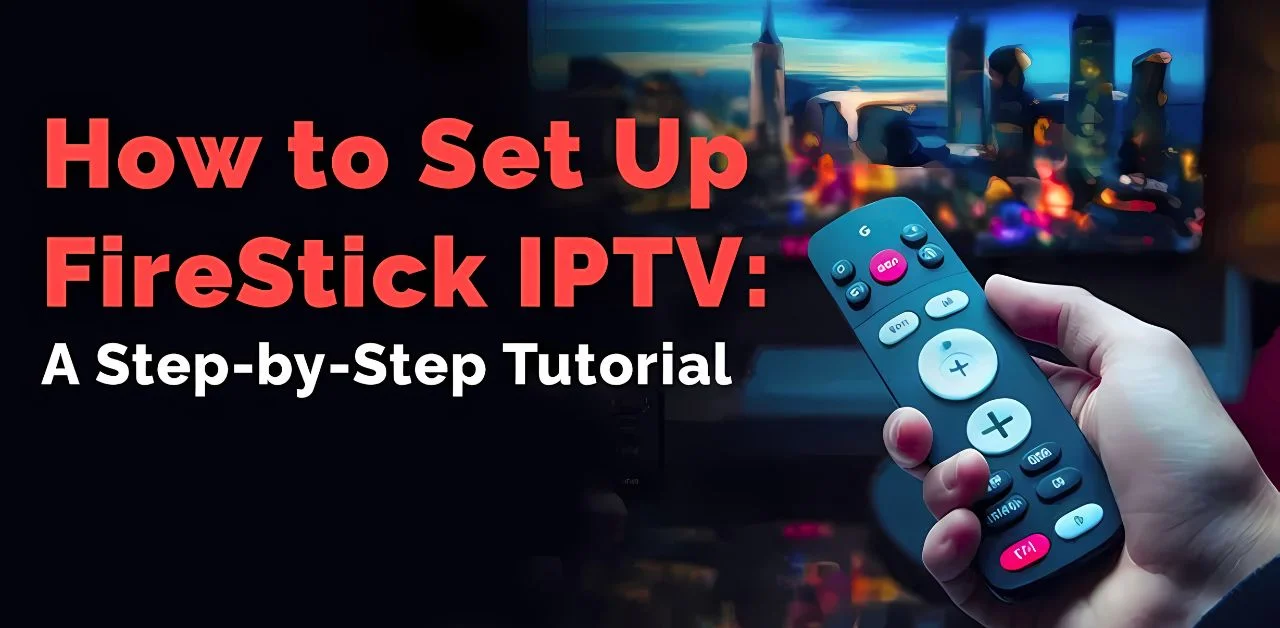
Setting up IPTV on your Fire TV Stick is straightforward. By installing an app and entering your IPTV login details, you can quickly access a wide range of channels. This guide will show you how to use IPTV Smarters Pro, a popular app for streaming IPTV. We’ll walk you through the simple steps to get your Fire TV Stick ready to stream your favourite content in minutes.
Choosing the Right IPTV App For Firestick
There are several IPTV apps available that you can use to stream content on your Fire TV Stick. Popular choices include IPTV Smarters Pro, which is free and widely used by many. It works well, but you might want to try other apps if you find the user interface clunky or slow. Below, you’ll discover downloader codes for different apps—some are free, and some require payment. For now, let’s stick with IPTV Smarters Pro. All of these apps follow the same setup method below! If you have trouble with the setup, please get in touch with us on WhatsApp, and we will help you.
Some good recommended ones:
- IPTV Smarters Pro (Downloader code: 80911)
- B1G Player (Downloader code: 572796)
- XCIPTV (Downloader Code: 63207)
- Tivimate (Paid) (Downloader Code: 549628)
- HOT IPTV (Paid) (Downloader Code: 395800)
- IBO Player (Paid) (Downloader Code: 537869)
What You Need to Know?
Before we start, here’s a quick overview of what you need to do:
- We will be using IPTV Smarters Pro, but other options are available.
- After installing the app, you must log in with your IPTV subscription information.
Get your IPTV UK Free Trial today – enjoy premium live TV, sports, and movies risk-free. No commitment, just seamless streaming!
Let’s dive into the step-by-step process!
How to Set Up IPTV on Fire TV Stick?
Follow these steps to install IPTV Smarters Pro on your Fire TV Stick:
1. From your device’s home screen, hover over the Find option.
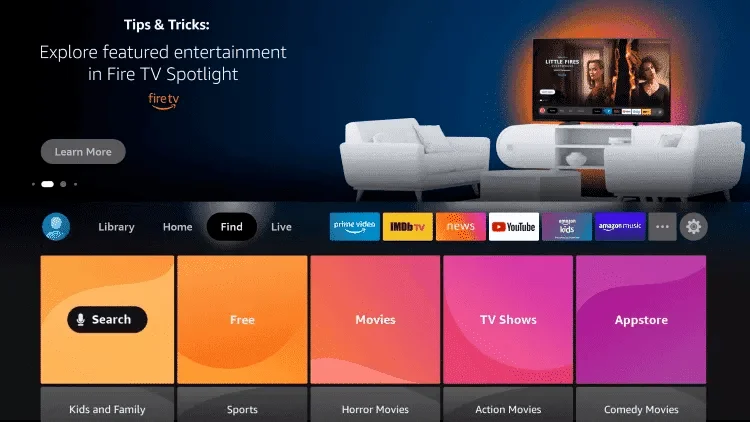
2. Click Search.
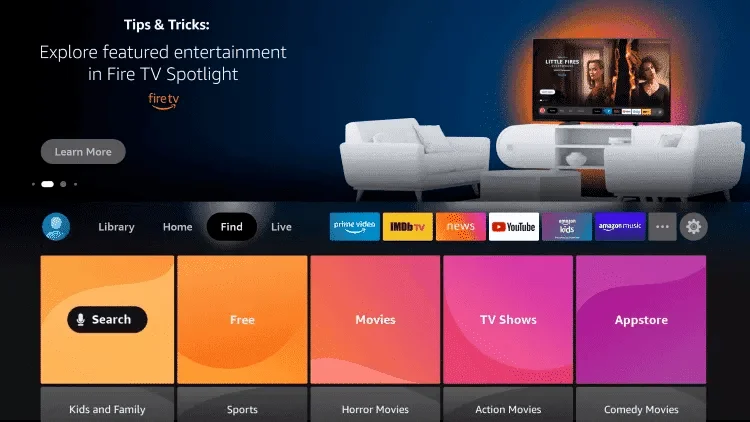
3. Search for and select Downloader.
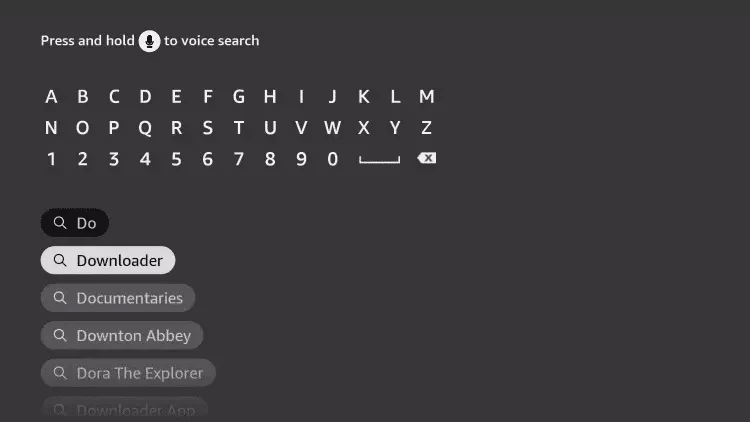
4. Choose the Downloader App.
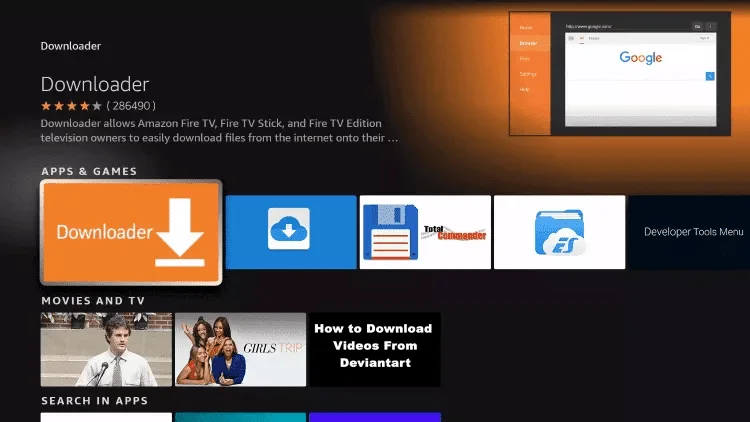
5. Click Download.
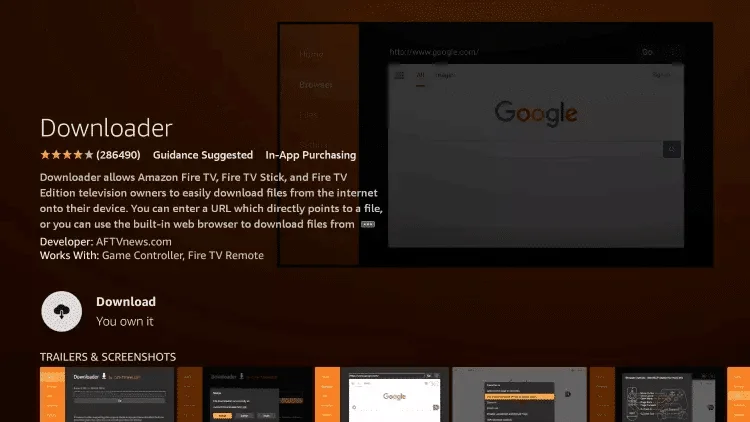
6. Once the app finishes installing, click Open.
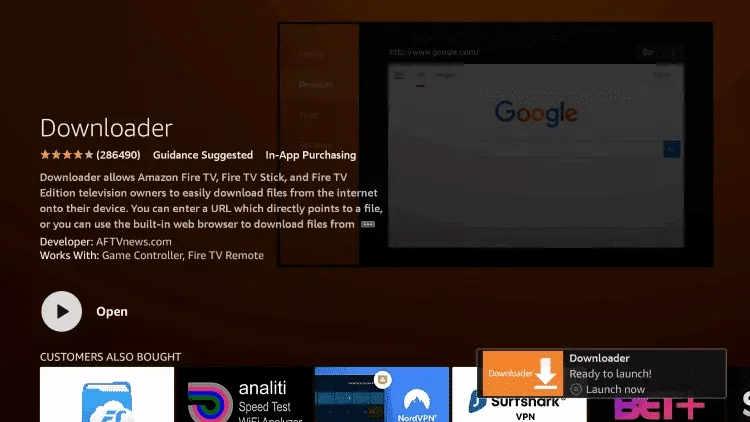
7. Return to the home screen and open Settings.
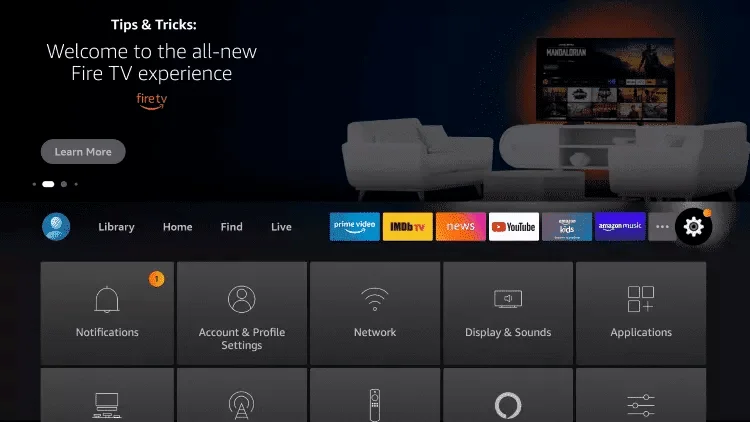
8. Click My Fire TV.
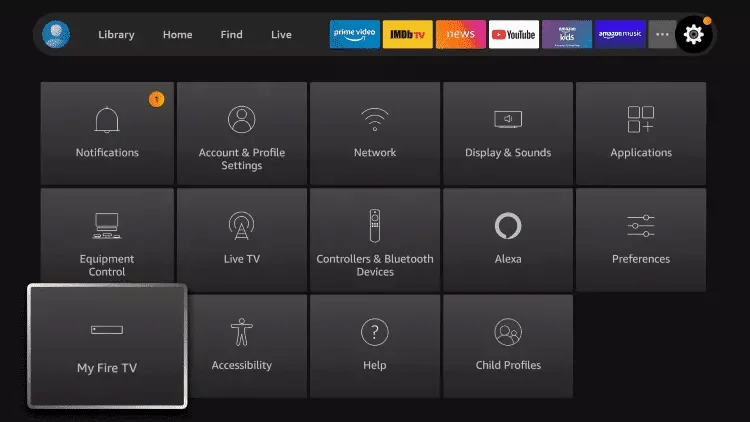
9. Choose Developer options.
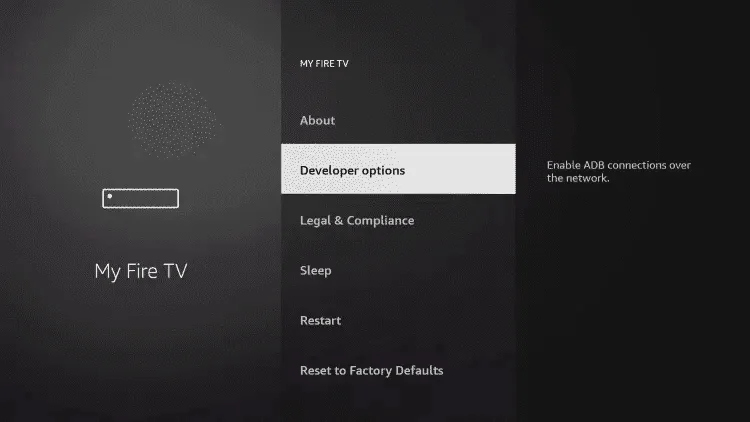
If you don’t have developer options enabled, do the steps in the video below.
10. Click Install unknown apps.
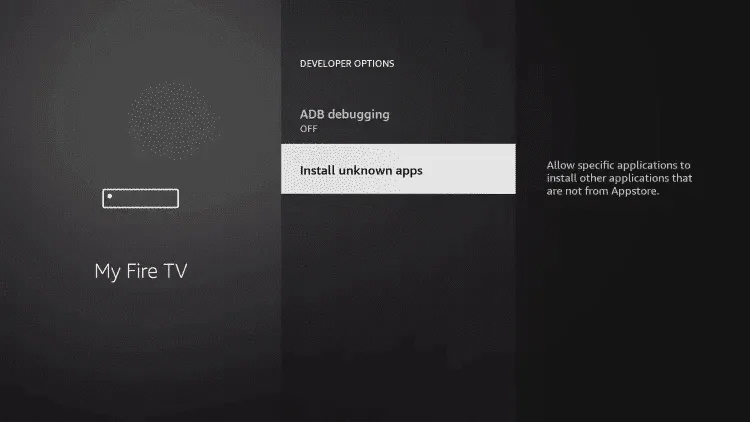
11. Click Install unknown apps. And turn Unknown Sources to On for the Downloader app. This will enable side-loading on your device.
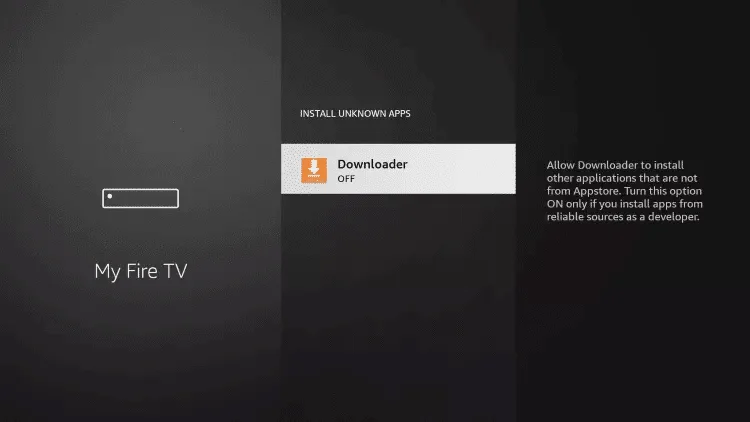
12. Launch Downloader.
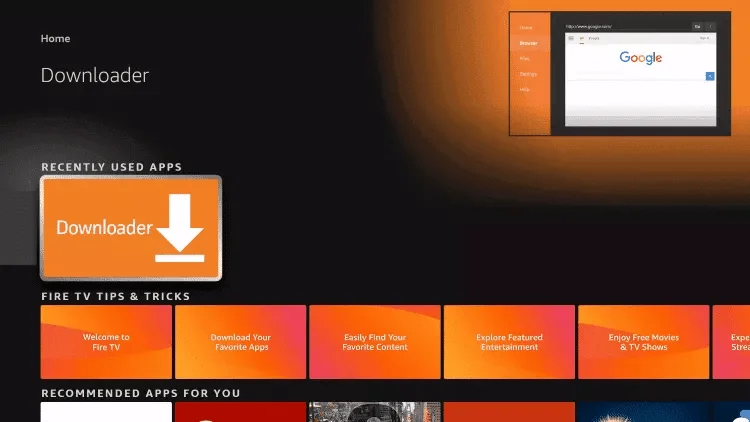
13. Type in IPTV Smarters Pro code in the link part: IPTV Smarters Pro Downloader Code: 80911
14. Wait for the file to download.
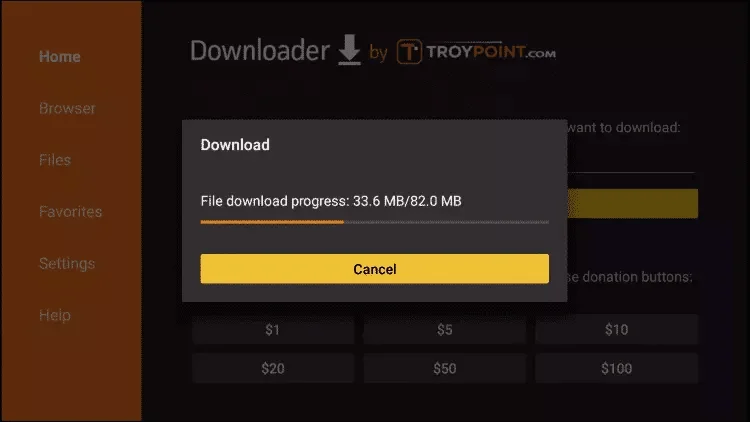
15. Click Install.
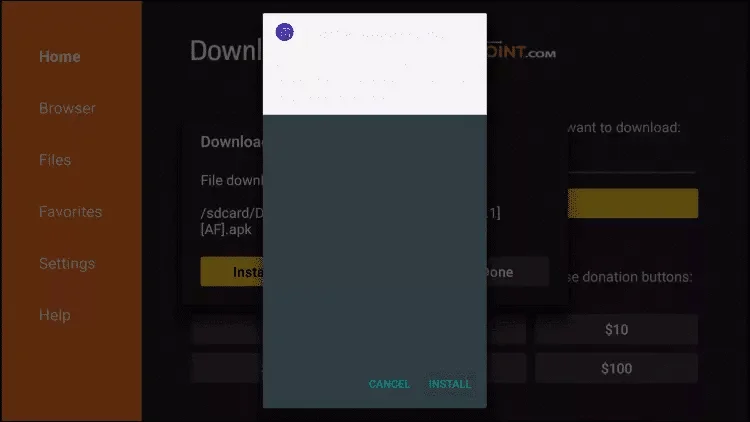
16. Click Done.
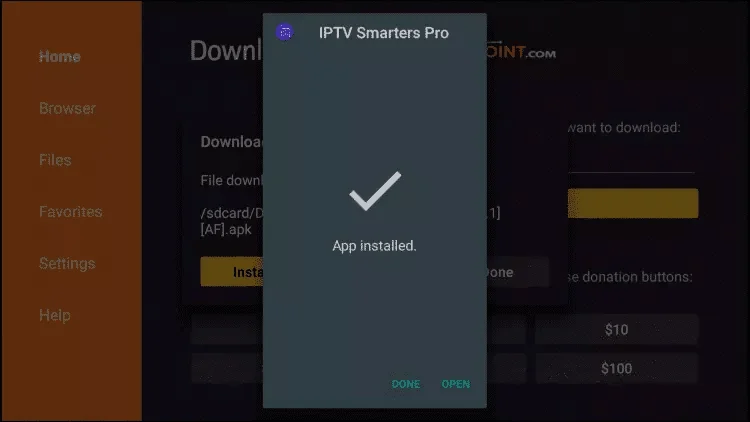
17. Once installed, open IPTV Smarters Pro. Select ‘Login with Xtream Codes API.’ You will see four fields to enter: Any Name, Username, Password, and Server URL. These details were provided to you via WhatsApp.
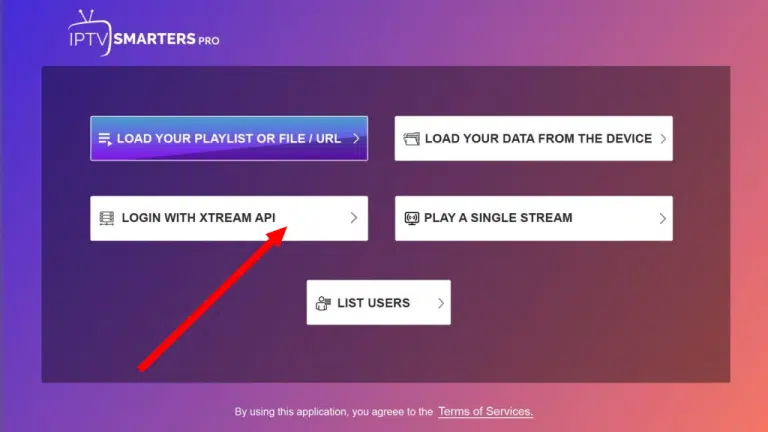
18. Enter your IPTV Subscription login details exactly as sent to you. If unsure, refer back to the information received on WhatsApp.
- First Box: You can put ANYTHING
- Second Box: Your Username
- Third Box: Your Password
- Fourth Box: Server URL Always Starts with HTTP://
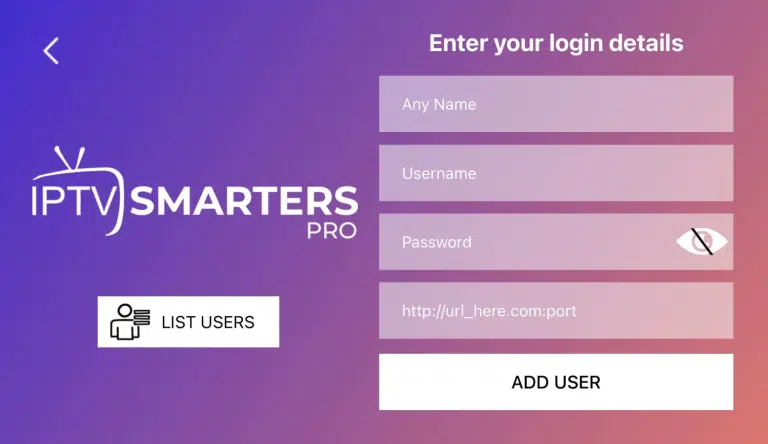
When you see an “Authorisation Failed” message, please double-check your inputs, as a typo often causes this error. If you have verified everything and still encounter an “Authorisation Failed” or “Account Expired” message, try turning off your VPN and attempting again.
Read: Best Free IPTV Players for Windows
Final Thoughts
Setting up IPTV on your Fire TV Stick doesn’t have to be complicated. With the right app—such as IPTV Smarters Pro—and a reliable IPTV subscription, you can enjoy seamless access to live TV, movies, and sports in just minutes. By following the simple step-by-step guide provided above, you’ll be able to install, configure, and start streaming quickly and securely.
If you encounter difficulties during setup, send us an email at info@gbiptvuk.com or on WhatsApp here
Need a Subscription First? View Our IPTV Plans. Need Setup for Another Device? Explore All Tutorials.

