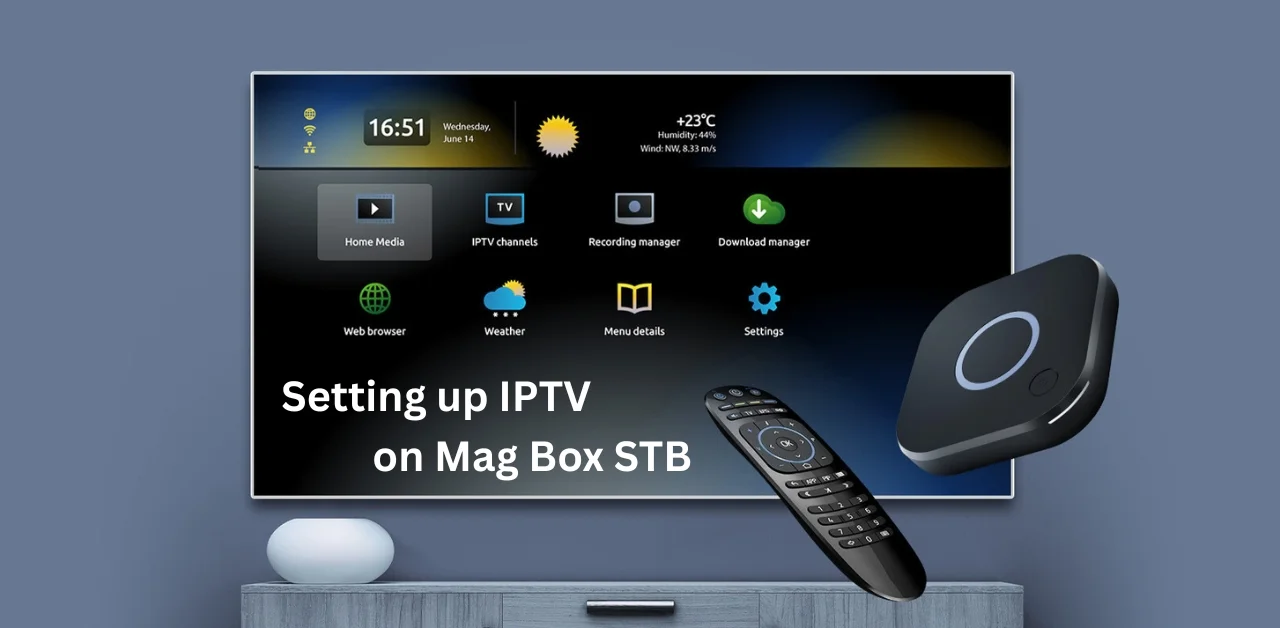
Introduction: Setting Up IPTV on MAG Box STB
If you bought a MAG Box and want to use IPTV, you’re in the right place. This guide provides clear, step-by-step instructions for setting up IPTV on your MAG Box STB, so you can start streaming without hassle.
Whether you’re completely new to IPTV or switching over from another device, the setup process is straightforward and beginner-friendly. By the end of this guide, you’ll have your MAG Box IPTV service running smoothly, ready to deliver stable and high-quality streaming.
What is a MAG Box?
A MAG Box is a small streaming device made by Infomir. It connects to your TV and allows you to watch TV through the internet using IPTV. Unlike other streaming devices, the MAG Box is designed specifically for IPTV. Some popular models include:
- MAG 250
- MAG 322
- MAG 420
- MAG 524
These devices perform quickly, are easy to navigate remotely, and last a long time. They are ideal for watching IPTV simply, without the need for extra apps or complicated software. For full details, you can check the official MAG Box product page.
What is IPTV and How Does It Work?
IPTV stands for Internet Protocol Television. It allows you to watch live TV and on-demand shows over the internet, instead of using cable or satellite. There are three types of IPTV:
- Live TV – Channels stream in real-time.
- Video on Demand (VOD) – You can pick and watch movies or shows anytime.
- EPG (Electronic Program Guide) – It helps you see the schedule of upcoming shows.
If you want to understand how IPTV works, read this guide by IPTV UK.
Why MAG Box is Perfect for IPTV Setup
MAG Boxes are an excellent choice if your main goal is to watch IPTV. Here’s why:
- They are made specifically for IPTV, which means fewer errors.
- The interface is simple and doesn’t require advanced tech knowledge.
- The remote is easy to use.
- They work directly with portal URLs from IPTV providers.
If you want an easier way to set up IPTV without having to install apps or change settings on other devices, a MAG Box can simplify the process.
Things You Need Before Setting Up IPTV on MAG Box
Before you begin, make sure you have everything ready:
- A MAG Box (like MAG 322 or MAG 524)
- A working internet connection (10 Mbps or higher)
- Your IPTV provider’s portal URL
- A TV and an HDMI cable
- A remote control for the MAG Box
Step-by-Step Guide to Set Up IPTV on MAG Box STB
Setting up your MAG Box for IPTV is easier than you think. Let’s break it down into simple steps.
Step 1: Connect the MAG Box to Your TV and Internet
- Plug your MAG Box into the TV using the HDMI cable.
- Connect the power adapter and turn on the box.
- Use an Ethernet cable for a stable internet connection. Some models also support Wi-Fi if you have a USB adapter.
- Once it powers up, your MAG Box will start loading.
Step 2: Enter the Portal Settings
After the device boots:
- Press the Menu button on your remote.
- Go to Settings > System Settings > Servers > Portals.
- You’ll see two fields: Portal 1 Name and Portal 1 URL.
- Enter a name (any name you like), and in the URL field, enter the portal link provided by your IPTV provider.
Step 3: Reboot the Portal
Once you’ve filled in the portal details:
- Press the OK button to save the settings.
- Then go back and select Restart Portal or reboot the box.
- Your MAG Box will load the IPTV portal and bring up the channel interface.
Step 4: Start Watching
If everything is entered correctly, your IPTV service should load. You can now:
- Watch live TV channels
- Browse through on-demand content
- Use the program guide (EPG) to see what’s playing
Customising Your MAG Box for Better Viewing
To get the best experience, it helps to fine-tune a few settings.
- Go to Settings > Video and adjust the resolution to match your TV.
- Set your time zone correctly under localisation.
- If needed, turn on subtitles and change audio languages under Audio Settings.
How to Update MAG Box Firmware
Updating your MAG Box keeps it running smoothly and avoids bugs. To update:
- Go to Settings > Software Update
- Choose the HTTP method
- Confirm and let it install
Make sure your internet connection is stable during this process.
Troubleshooting IPTV on MAG Box
Sometimes, things don’t go as planned. Here are common issues and how to fix them:
Portal Not Loading: Check that your portal URL is entered correctly. A single extra space or a missing character can cause this.
MAC Address Not Activated: Every MAG Box has a MAC address. Your IPTV provider must register this address. You can find it on the box or in system settings.
Buffering or Freezing: Use a wired connection (Ethernet) instead of Wi-Fi. Also, make sure no other devices are overloading your network.
No Audio or Black Screen: Try a different HDMI cable or port. Go to Video/Audio Settings and select a different mode.
Using a VPN for Extra Privacy
Some ISPs slow down IPTV traffic. A VPN can solve that issue. Since MAG Boxes don’t support VPN apps, you need to install a VPN on your router or use a VPN-enabled device connected to your box. To help you choose one, check this list of the best VPNs from IPTV UK.
Alternatives to MAG Box for IPTV
While MAG Boxes are great, some users prefer other options. Here are a few:
- Android TV boxes
- Smart TVs with IPTV apps
- Amazon Firestick
If you’re switching to Fire TV Stick, don’t miss our complete guide to setting up IPTV on Fire TV Stick.
Prefer Android? Follow our full tutorial on installing IPTV using IPTV Smarters Player on Android.
Frequently Asked Questions
Yes, fill both “Portal 1” and “Portal 2” fields in the settings.
It’s usually printed on the bottom of your box. You can also find it in System Settings.
Only some models support this feature, and they typically require a compatible Wi-Fi adapter.
Yes, as long as the provider is licensed to offer content.
Final Thoughts: IPTV Setup on MAG Box STB
Setting up IPTV on a MAG Box STB is much easier than it sounds. As long as you enter the correct portal URL and follow the step-by-step instructions, your IPTV service will be up and running in no time — no advanced technical skills required.
The real strength of MAG Box devices lies in their stability, speed, and IPTV-focused design. Unlike Android TV or Fire TV Stick, which rely on multiple apps and add-ons, the MAG Box offers a plug-and-play IPTV solution designed for smooth and reliable streaming.
That said, if you want more flexibility with apps, streaming services, or customisation, you can explore Android-based alternatives. But if your goal is to enjoy IPTV UK with minimal setup and maximum stability, MAG Box STB is one of the best choices available.
To keep your IPTV experience seamless, remember to use a wired internet connection, update your portal URL when needed, and reboot the box occasionally. These small steps go a long way toward reducing buffering and maintaining the best picture quality.
In short, the MAG Box STB is the go-to device for anyone who wants a simple, reliable, and hassle-free IPTV setup.

