
Setting up IPTV on Enigma2 (Zgemma) devices doesn’t have to be complicated. With the help of PuTTY, a free and lightweight SSH/Telnet client for Windows, you can quickly configure your device and start enjoying your IPTV subscription.
This step-by-step guide will walk you through everything — from installing PuTTY and connecting to your device, to running the IPTV installer script and adding an EPG (Electronic Program Guide) for a seamless viewing experience. Whether you’re a beginner or just looking for a quick setup process, this tutorial will simplify and stress-free your IPTV installation.
How to Set Up IPTV on Enigma2 (Zgemma) Devices Using PuTTY
With PuTTY, a free SSH/Telnet client for Windows, configuring IPTV on your Enigma2 (Zgemma) device is simple.
You will be guided through each step by the straightforward instructions in this guide.
Step 1: Install PuTTY
First, you need to download and install PuTTY. You can find it at PuTTY’s official website.
- Download PuTTY: Go to the PuTTY website and download the installation file.
- Install PuTTY: Run the downloaded file and follow the installation instructions.
Step 2: Obtain Your Box IP Address
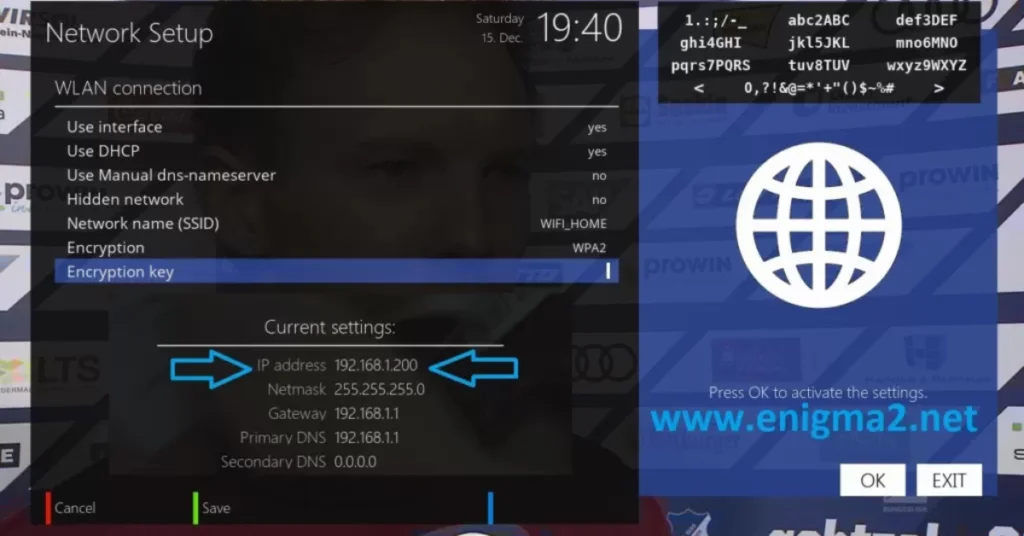
You’ll need the IP address of your Enigma2 device. You can usually find this in your device’s network settings.
Step 3: Configure PuTTY
- Launch the PuTTY program on your computer.
- In the Host Name field, enter the IP address of your Enigma2 device.
- In the Connection type section, select Telnet.
- Click the Open button to start the connection.
Step 4: Log In to Your Device
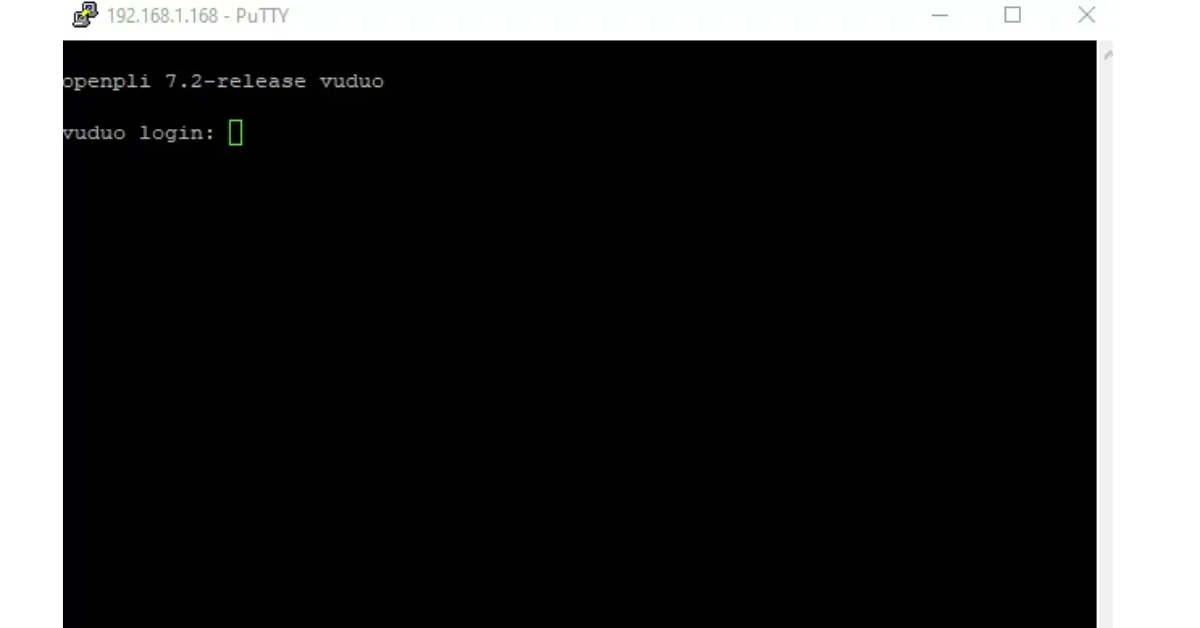
- A terminal window will open.
- Enter Root User: Type root and press Enter.
- Enter Password: Type your device’s root password and press Enter.
Step 5: Run the IPTV Auto-installer Script
Once logged in, you need to enter the IPTV auto-installer script. Please note that the script provided here is merely an example. Use the script provided by your IPTV provider.
wget -O /etc/enigma2/iptv.sh "http://domainname.com:port/get.php?username=MyUser&password=MyPassword&type=enigma22_script&output=ts" && chmod 777 /etc/enigma2/iptv.sh && /etc/enigma2/iptv.shReplace the sample URL with the actual M3U URL provided by your IPTV service.
Step 6: Reboot Your Device
After the script finishes running, type reboot and press Enter. Your Enigma2 device will restart. After rebooting, your IPTV setup should be complete.
Adding EPG to Your IPTV Subscription
For a better viewing experience, add an Electronic Program Guide (EPG) to your IPTV channels.
Step 1: Download E-Channelizer
- Download: Go to E-Channelizer’s download page and get the program.
- Install: Install the program on your Windows computer.
Step 2: Assign EPG References
- Launch the program and connect it to your Enigma2 device.
- Drag and drop the equivalent Satellite channel over the top of the IPTV channel while holding the Ctrl key. This assigns the correct EPG reference.
- Write the changes back to your device. The GUI will restart, and your EPG should be set up.
Conclusion
Following this guide, you’ve successfully installed IPTV on your Enigma2 (Zgemma) device using PuTTY. With your IPTV channels now set up and an EPG integrated for more straightforward navigation, you can enjoy a smooth and organised TV experience.
If you ever need to reinstall IPTV or switch providers, repeat the same steps with your provider’s updated script. This ensures you can always access the latest channel list and program guide.
Ready to get started? Follow these steps today and transform your Enigma2 device into a fully functional IPTV receiver. Already set up? Buy an IPTV subscription now.

